Huawei OptiXstar F100D-4G
Device Appearance

The figures shown in this document may differ from the actual products, but the differences do not affect the functions of the products.
|
Port/Button |
Description |
|---|---|
|
On/Off |
Turns on or off the device. |
|
LAN1-LAN4 |
Works as Ethernet ports. |
|
Power |
Connects to a power cable. |
|
Reset |
Restarts the device. Press the button for a short time to restart the device. Press and hold the button for more than 10s to restore the factory settings and restart the device. NOTE:
Exercise caution when using the reset button. After the device is restored to factory settings, it may fail to access the Internet. If the device cannot access the Internet after being restored to factory settings, contact your service provider. |
Typical Application
As a box-shaped ONU, the F100D-4G supports MiniFTTO and FTTO networking scenarios.


Device Installation

- Huawei OptiXstar F100D-4G is an optical network terminal. F100D-4G is also called ONU for short.
- Do not stack ONUs that are placed horizontally.
- Do not expose the device outdoors.
- It is recommended that adapters and fibers not be vertically installed above ONUs.
- Use the standard power adapter provided by Huawei to supply power to the device. Otherwise, the device may not work properly or security risks may be introduced.
Space for Heat Dissipation

- The space requirements for heat dissipation indicated in the following figures are applicable to ONUs desktop flat, wall-mounted and network box installation.
- The heat dissipation sides are not allowed to have any contact with the wall or desktop.
Horizontally Placed on a Desktop

Do not stack products that are placed horizontally on a desktop.
Mounting on the wall
It is recommended that the port be facing down to prevent other objects such as dust from falling in for wall mounting, as shown in the following figure.
- Mark two positions with the same spacing as that between the two mounting holes of the ONU using a marker on a wall.
- Select a proper drill bit according to the outer diameter of the screws. Use a hammer drill to drill the marked positions on the wall. Then clean the holes and install two expansion bolts.
It is recommended that the screw diameter be less than or equal to 4 mm, the nut diameter be 6 to 8 mm, and the length should not be less than 20 mm.
- Use a screwdriver to fasten the screws into the expansion bolts, reserving 5 mm ends out of the wall, and mount the ONU onto the screws.
Cable Connections

- Do not install PON terminals outdoors or in outdoor cabinets.
- PON terminals can be placed horizontally on a desktop or mounted on a wall. Do not install PON terminals in other modes, such as mounting PON terminals on a ceiling.
- A PON terminal cannot be connected to other PON terminals, switches, or routers.

The figures in this document may be different from the actual product. The actual product prevails.
Indicator

What can I do if the indicator status is abnormal?
a. Check whether the corresponding optical port or network port is securely connected.
One end of the fiber connector is located at the rear of a PON terminal, and the other end is located on the wall or in an extra-low voltage (ELV) box.
Note: Do not look into an optical port with naked eyes.
b. Restart the ONU.
Power off and then power on the ONU to restart the ONU.
c. If the indicator is still abnormal, contact the service provider for help.
|
Indicator |
Status |
Description |
|---|---|---|
|
LAN1-LAN4 |
Steady on |
The Ethernet connection is normal. |
|
Blinking |
The Ethernet port is transmitting or receiving data. |
|
|
Off |
The Ethernet connection is not set up. |
|
|
PON, LOS |
See the following table. |
|
|
Power |
Steady green |
The device is powered on. |
|
Off |
The device is powered off. |
|
|
Status ID
|
Status |
Description
|
|
|---|---|---|---|
|
PON |
LOS |
||
|
1 |
Blinking rapidly (twice per second) |
Off |
A PON terminal attempts to set up a connection with its upper-layer device. |
|
2 |
Steady on |
Off |
A connection is set up between the PON terminal and its upper-layer device. |
|
3 |
Off |
Blinking slowly (once every two seconds) |
A PON terminal is not connected with a fiber or does not send optical signals. |
|
4 |
Off |
Steady on |
A PON terminal is prohibited by the upper-layer device or the ONU sends optical signals abnormally. Contact the service provider for help. |
|
5 |
Blinking slowly (once every two seconds) |
Blinking slowly (once every two seconds) |
The PON terminal hardware is faulty.
|
Technical Specifications
|
Item |
Specifications |
|---|---|
|
Dimensions (H x W x D) |
30 mm x 168 mm x 115 mm |
|
Weight |
About 220 g |
|
System power supply |
12 V DC, 1 A |
|
Power adapter input |
170–240 V AC, 50/60 Hz |
|
Maximum power consumption |
4.7 W |
|
Operating temperature |
0℃ to 40℃ |
|
Operating humidity |
5%–95% RH, non-condensing |

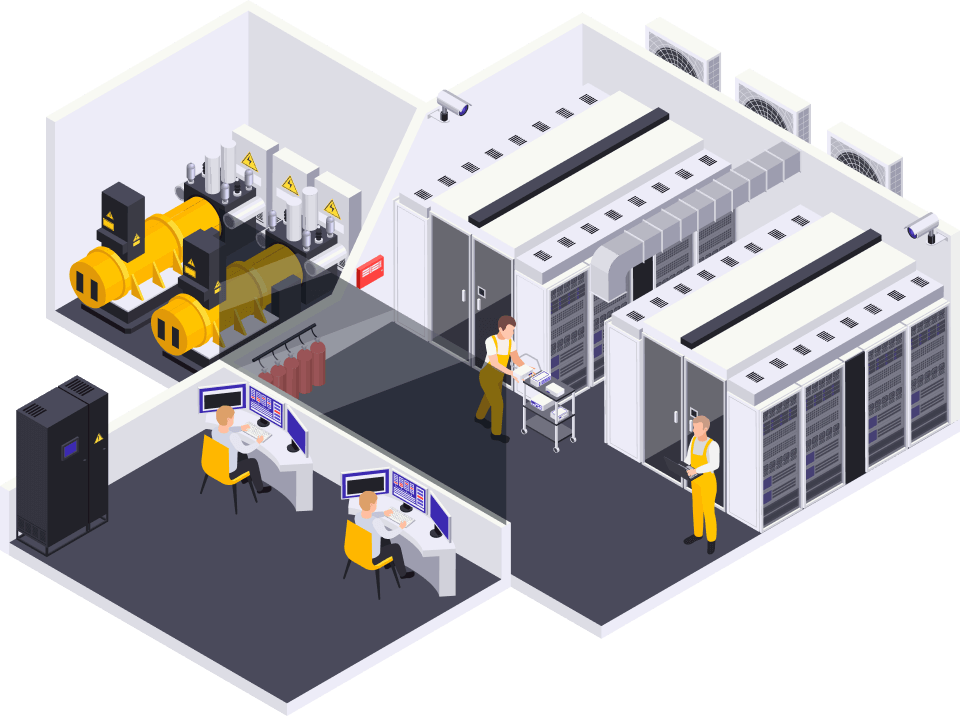
 Hotline: 0911658758
Hotline: 0911658758


















https://w4i9o.mssg.me/ –
Hmmm it looks like your blog ate my first ccomment (it was
super long) so I guess I’ll juist sum it up what I wrote and say,
I’m thoroughly enjoying your blog. I too am aan aspiring blog blogger but I’m still new to everything.
Do you have any tikps and hints for rookie blog writers? I’d genuinely appreciate it. https://w4i9o.mssg.me/