Huawei OptiXstar F600D-30-4G1V
Device Appearance

The figures shown in this document may differ from the actual products, but the differences do not affect the functions of the products.
|
Port/Button |
Description |
|---|---|
|
TEL |
Connects to a telephone or fax machine. |
|
USB |
Connects to a USB storage device. |
|
LAN1-LAN4 |
Supports 10 Mbit/s, 100 Mbit/s, or 1000 Mbit/s autonegotiation |
|
Power |
Connects to a power cable. |
|
On/Off |
Turns on or off the device. |
|
WLAN |
Enables or disables the WLAN function. When WLAN is disabled, press and hold the WLAN button for more than 3 seconds, and then release the button to enable WLAN. When WLAN is enabled, press and hold the WLAN button for more than 3 seconds, and then release the button to disable WLAN. |
|
WPS |
Controls the Wi-Fi protected setup (WPS) function. When WLAN is enabled, press and hold the WPS button for more than 3 seconds, and then release the button to enable WPS. |
|
Reset |
Restarts the device. Press the button for a short time to restart the device. Press and hold the button for more than 10s to restore the factory settings and restart the device. NOTE:
Exercise caution when using the reset button. After the device is restored to factory settings, it may fail to access the Internet. If the device cannot access the Internet after being restored to factory settings, contact your service provider. |
|
PON |
Connects to an SC/UPC optical connector to support GPON upstream transmission. |
Typical Application
As a desktop and wall-mounted Wi-Fi ONU, the F600D-30-4G1V supports MiniFTTO and FTTO networking scenarios.


Device Installation

- Huawei OptiXstar F600D-30-4G1V is an optical network terminal. F600D-30-4G1V is also called ONU for short.
- Do not stack ONUs that are placed horizontally.
- Do not expose the device outdoors.
- It is recommended that adapters and fibers not be vertically installed above ONUs.
- Use the standard power adapter provided by Huawei to supply power to the device. Otherwise, the device may not work properly or security risks may be introduced.
Space for Heat Dissipation

- The following figures show the heat dissipation space requirement when the device is placed horizontally on a desktop or mounted on a wall.
- Ensure that the heat dissipation sides do not contact with a wall or desktop.
Horizontally Placed on a Desktop

Do not stack products that are placed horizontally on a desktop.
Mounted on a Wall
When installing a device on a wall, ensure that the ports face downwards or sideways to prevent foreign objects such as dust from falling into the device.
- Mark the positions of the two holes for installing the ONU on the wall. Ensure that the distance between the two holes is the same as the distance between the ONU mounting holes.
- Select a proper drill bit based on the outer diameter of the mounting screws, use a hammer drill to drill holes at the marked positions, clean the holes, and install expansion bolts.
- Use a screwdriver to fasten the screws into the expansion bolts, leaving the heads of the screws 5 mm over the wall. Then, mount the ONU on the screws.
Cable Connections

The preceding figures are for reference only.
Indicator Information
|
Indicator |
Status |
Description |
|---|---|---|
|
Power |
Steady green |
The device is powered on. |
|
Off |
The device is powered off. |
|
|
PON/LOS |
See the following table. |
|
|
LAN1-LAN4 |
Steady on |
The network port is connected, but no data is being transmitted. |
|
Blinking |
The network port is connected, and data is being transmitted. |
|
|
Off |
The network port is not connected. |
|
|
TEL |
Steady on |
The network port is connected, but no data is being transmitted. |
|
Blinking twice every second |
The ONU has registered with the softswitch, and the port is transmitting data. |
|
|
Blinking once every two seconds |
The ONU fails to register with the softswitch. |
|
|
Off |
The network port is not connected. |
|
|
USB |
Steady on |
The USB port is connected, but no data is being transmitted. |
|
Blinking |
The USB port is transmitting data. |
|
|
Off |
The device is powered off or the USB port is disconnected. |
|
|
WLAN |
Steady on |
The wireless interface is enabled. |
|
Blinking |
Data is being transmitted. |
|
|
Off |
The system is powered off or the wireless interface is disabled. |
|
|
WPS |
Steady on |
WPS authentication is enabled. |
|
Blinking |
Terminals such as mobile phones are accessing the network. |
|
|
Off |
WPS authentication is disabled. |
|
|
Status ID
|
PON Port Indicator Status |
Description
|
|
|---|---|---|---|
|
Registration |
Optical Signal |
||
|
1 |
Off |
Off |
A PON terminal is prohibited by the upper-layer device or the ONU sends optical signals abnormally. Contact the service provider for help. |
|
2 |
Blinking rapidly (twice per second) |
Blinking rapidly (twice per second) |
|
|
3 |
Blinking rapidly (twice per second) |
Off |
A PON terminal attempts to set up a connection with its upper-layer device. |
|
4 |
Steady on |
Off |
A connection is set up between a PON terminal and its upper-layer device. |
|
5 |
Off |
Blinking slowly (once every two seconds) |
A PON terminal is not connected with a fiber or does not send optical signals. |
|
6 |
Blinking slowly (once every two seconds) |
Blinking slowly (once every two seconds) |
The PON terminal hardware is faulty. |

If the ONU is not connected to a power supply or the power switch is turned off, all indicators are off.
Technical Specifications
|
Item |
Specifications |
|---|---|
|
Dimensions (H x W x D) |
195mm x 125mm x 35mm (without external antenna and pads) |
|
Weight |
About 372 g |
|
System power supply |
12V DC, 1.5A |
|
Power adapter input |
100–240 V AC, 50/60 Hz |
|
Operating temperature |
0℃ to 40℃ |
|
Operating humidity |
5% to 95%, non-condensing |

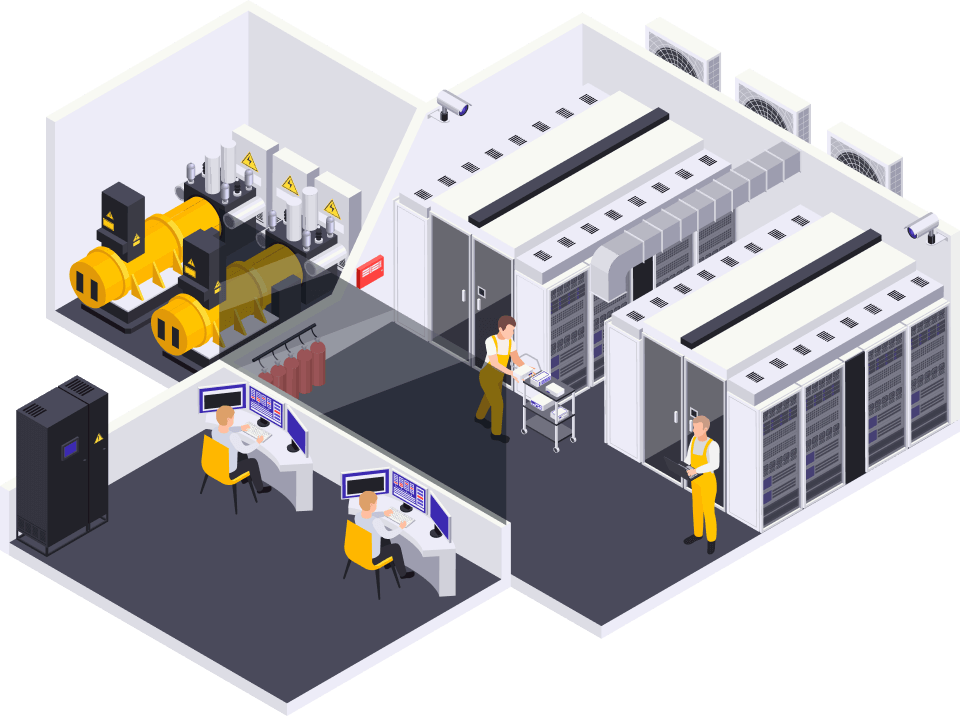
 Hotline: 0911658758
Hotline: 0911658758


















https://u7bm8.mssg.me/ –
Link exchange is nothing else however it is only placing the oher person’s
blokg link on your page at proper place andd other person will also do similar in favor
off you. https://u7bm8.mssg.me/
https://Izibiz.pl/companies/tonebet-casino/ –
First of alll I want to say fantastic blog!
I had a quick question in which I’d like to ask if you don’t mind.
I was curious to know how you center yourself and clear your thoughts prior to writing.
I have had difficulty clearing my mind in getting my thoughts out.
I truly do enjoy writing but it just seems like thee first 10 to 15 minutes
are lost just trying to figure out how to begin. Any recommendations or tips?
Appreciate it! https://Izibiz.pl/companies/tonebet-casino/