Huawei OptiXstar F600C-30-1GH
Device Appearance

The appearances shown in this document may differ from the actual appearances of the products. The actual products prevail.
|
Port/Button |
Description |
|---|---|
|
Power supply |
Connects to the power adapter. |
|
GE port |
10/100/1000 Mbits/s ports are used to connect to the wired Ethernet. |
|
Optical port |
Supports GPON upstream access. The optical port also supports power over fiber (POF) input. |
|
Reset button |
Indicates the reset button. Press the button for a short time to restart the device. Press and hold the button for more than 10s to restore the factory settings and restart the device. NOTE:
Exercise caution when pressing the reset button. After the device is reset, Internet access may become unavailable. If you cannot access the Internet after the reset, contact your service provider for help. |

- Use a power adapter that complies with related safety standards or has passed the CE certification. Otherwise, the device may be damaged.
Technical Specification
|
Item |
Specification |
|---|---|
|
Dimensions (W x D x H) |
200mm×200mm×38mm |
|
Weight (without adapter) |
Approx. 0.6 kg |
|
Power supply of the entire system |
56 V DC, 0.3 A (PoF* power supply) 12 V DC, 1.5 A (not standard) |
|
Operating ambient temperature |
-10°C – +50°C |
|
Operating ambient humidity |
5% RH to 95% RH, non-condensing |
Typical Application


Installing the Device

Installation personnel need to manually record the MAC addresses and deployment positions of devices for commissioning engineers to configure.
You can scan the QR code on the back of the device to obtain the quick start guide.
Determining the Installation Position
Generally, the device is installed on a wall or ceiling by using a mounting bracket. The installation position is determined by the site survey. At least 200 mm clearance must be reserved between the cable outlet of the device and the wall. Figure 4-1 shows the installation clearance requirements.
When determining the installation position, comply with the following rules:
- Minimize the number of obstacles (such as walls) between the device and STAs.
- The device can be installed on the ceiling (recommended, the ceiling height does not exceed 5 m) or on a wall (about 3 m above the floor).
- Keep the device away from electronic devices that may cause radio interference, such as microwave ovens, APs, and antennas. For details, see Table 4-1.
- The installation position should be as concealed as possible to avoid disturbing daily work and life.
- Install the device in a site that is free from leaking or dripping water, heavy dew, and humidity, and take protective measures to prevent water from flowing into the device along the cable.
- Do not install the device in an environment with high temperature, dust, poisonous gases, flammable or explosive objects, electromagnetic interference (from a radar station, radio station, or substation), unstable voltage, violent shakes, or strong noise.
|
Scenario |
Deployment Distance Requirement |
|---|---|
|
Indoor installation scenario |
|

For a device with a built-in antenna, the distance requirement for the antenna is the distance requirement for the device.
Removing the Device
When removing the device, place both hands on both sides of the device. Hold the device with one hand and press the ejector lever on the mounting bracket with the other hand to unlock the device. Slide the device in the reverse direction to unlock it.


If screws are installed, remove the screws and then follow the preceding steps to remove the device.
Connecting Cables

|
No. |
Cable or Device |
Description |
|---|---|---|
|
1 |
DC power adapter |
When the device uses the DC power supply, use a power adapter for power supply; otherwise, the device may be damaged. |
|
2 |
Network cable |
When the GE port is used as a user-side port, connect it to a PC using a network cable. |
|
3 |
Optical port |
Connects to a photoelectric composite cable for GPON upstream transmission. |

For details about the restrictions on the power supply distance of a photoelectric composite cable, see the corresponding cable description.
When connecting a photoelectric composite cable, ensure that the cable is inserted in the correct direction. Do not frequently insert and remove the cable.
The power over fiber (POF) output voltage is 56 V. Exercise caution when using the device.


Pay attention to the following points when bundling the cables:
- Different types of cables must be separately routed with the minimum spacing of 30 mm and cannot be entangled or crossed. Cables should be parallel or separated using dedicated separators.
- The cables must be bound tightly and neatly, and the cable sheaths must not be damaged.
- Cable ties are bound neatly facing the same direction, and those at the same horizontal line must be in a straight line. Cable tie tails should be cut smoothly and evenly.
- Labels or nameplates must be attached to the cables after they are installed.
Pay attention to the following points when bundling the cables:
- Different types of cables must be separately routed with the minimum spacing of 30 mm and cannot be entangled or crossed. Cables should be parallel or separated using dedicated separators.
- The cables must be bound tightly and neatly, and the cable sheaths must not be damaged.
- Cable ties are bound neatly facing the same direction, and those at the same horizontal line must be in a straight line. Cable tie tails should be cut smoothly and evenly.
- Labels or nameplates must be attached to the cables after they are installed.
Indicator Description
|
Indicator Color |
Status |
Description |
|---|---|---|
|
Yellow |
Steady on |
The device is being initialized. |
|
Blinking (once every 1s) |
The receive optical power is lower than the receiver sensitivity. |
|
|
Blinking (once every 2s) |
The receive optical power is normal but the PON port is not registered and not online. |
|
|
Red
|
Steady red |
The system startup is abnormal (non-Wi-Fi exception). |
|
Blinking (once every 1s) |
The Wi-Fi startup is abnormal. |
|
|
Blinking (once every 2s) |
The ONU is a rogue ONU. |
|
|
Green |
Steady on |
The device has been started and registered, and is working properly. |
|
Blinking (once every 1s) |
The device is updating the program. |

If the indicator is off, the device is not powered on or the LED indicator is turned off.

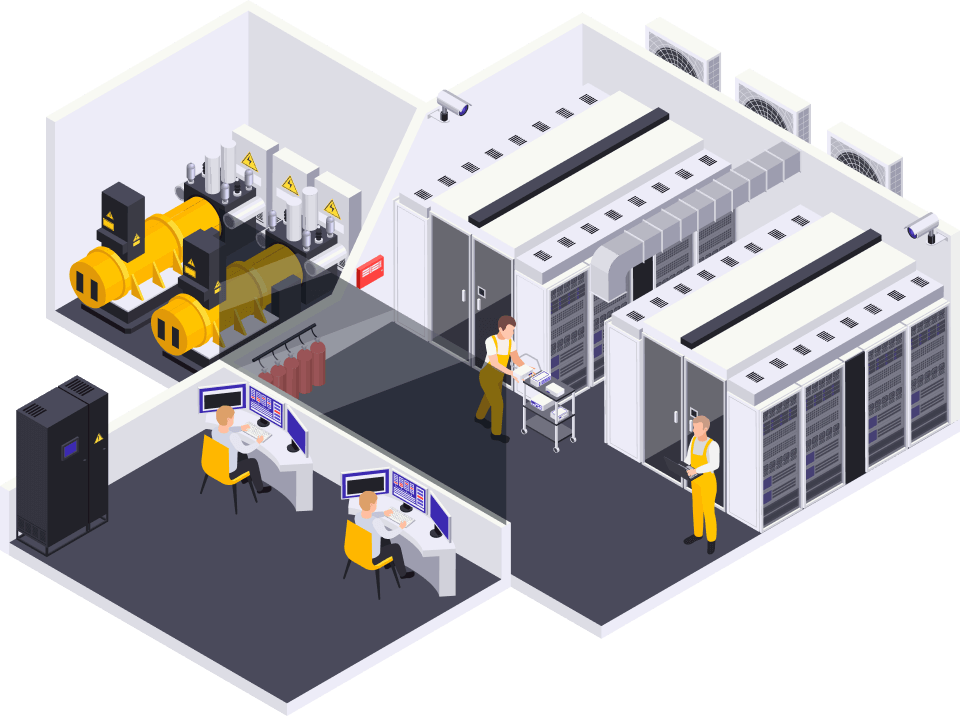
 Hotline: 0911658758
Hotline: 0911658758













https://hot-fruits-glassi.blogspot.com/2025/08/hot-fruitsslot.html –
Excellent blog post. I definitely appreciate this
site. Keep writing! https://hot-fruits-glassi.blogspot.com/2025/08/hot-fruitsslot.html